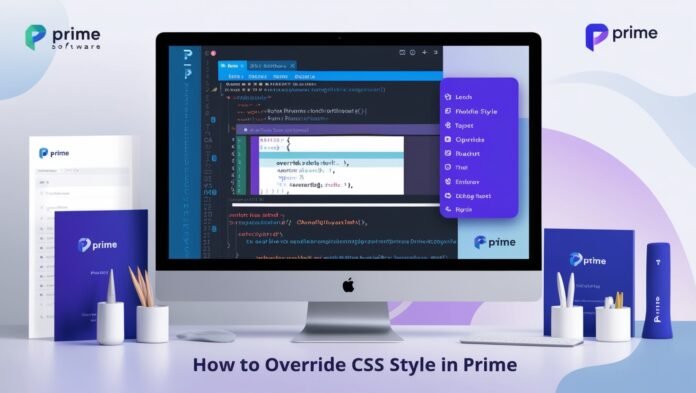To facilitate the development of contemporary online apps, PrimeVue is a well-known UI component library for Vue.js that offers a comprehensive collection of UI components. Even though PrimeVue comes with a default set of styles, there are some circumstances in which you might wish to modify the appearance of these components to better match the branding needs of your project or the design requirements of your project. You will learn how to properly How to Override CSS Style in Prime by following the step-by-step instructions provided in this article.
Understanding PrimeVue and Its Styling Mechanism
What is Prime Video?
PrimeVue is a Vue.js UI component package with pre-designed buttons tables forms and more. The library provides customisable components with built-in functionality for quick application development. Its adaptable design and broad feature set make it ideal for small and big projects. Developers may use PrimeVue components to create beautiful interfaces quickly.
CSS Styling in Prime
Most PrimeVue CSS styles are maintained using themes and style sheets. You usually import a theme and CSS files while using PrimeVue. These styles set component defaults, delivering a uniform application look and feel. However, the default style may not meet your design needs. Understanding how these styles are used is essential for overcoming them.
The Need for CSS Overrides
When default CSS styles don’t fulfil design standards or you want a distinctive user experience, override them. Developers may customize styles to match the app’s theme by changing colors, font spacing, and other visuals. Overriding styles can also address problems with other libraries or frameworks in your project. Developers like PrimeVue because it’s customizable.
Methods to Override CSS Styles in Prime
Using Scoped Styles in Vue Components
Scoped styles in Vue components provide a simple way to override CSS styles in PrimeVue. Scoped styles let you create styles for a single component, keeping them from influencing other components.
Vue
Copy code
| <template>
<div> <Button label=”Custom Button” class=”my-custom-button” /> </div> </template> <style scoped> .my-custom-button { background-color: #4CAF50; /* Custom background color */ color: white; /* Custom text color */ border: none; /* Remove default border */ } </style> |
The button component has a custom class in this example. The styles will only apply to this button preserving PrimeVue styles for other buttons. Scoped styles are useful for altering a component’s look while maintaining consistency.
Global CSS Overrides
Global CSS overrides allow additional customization. You define styles in your main CSS file to apply to all component instances in your application. Global overrides help apply styles consistently across components.
CSS
Copy code
| /* In your main CSS file */
.p-button { background-color: #FF5722! important; / * Override PrimeVue button background */ color: #FFFFFF !important; / * Override button text color */ border-radius: 4px !important; / * Custom border-radius */ |
Your styles take precedence over PrimeVue’s default styles! Important. This should only be used when required because it can make debugging harder.
Leveraging Theme Customization
PrimeVue offers component themes. CSS variables simplify customization in these themes. Create or alter a theme to change your application’s appearance without overriding styles.
CSS
Copy code
| : root {
–primary-color: #1E88E5; * Custom primary color */ –secondary-color: #FFC107; * Custom secondary color */ } |
By setting these variables in your global CSS file, you may modify all PrimeVue components’ main and secondary colours. This strategy simplifies consistency and makes it easy to change your app’s design without going into styles.
Using Utility Classes
Overriding styles using utility classes is another effective method. PrimeVue has various utility classes for style customization without CSS. For style, mix these classes with PrimeVue components.
Vue
Copy code
| <template>
<div> <Button label=”Styled Button” class=”p-button-success p-button-rounded” /> </div> </template> |
The p-button-success utility class creates a success-themed button, while p-button-rounded rounds it. These utility classes make style changes easy without CSS.
Best Practices for CSS Overrides in Prime
Avoid Overusing! important
Essential may help your styles stand out, but use it wisely. Overuse of important can make code hard to maintain and debug. To style without! Important to use CSS selectors with specificity.
Use Consistent Naming Conventions
Name custom classes to override styles consistently. This improves code readability and makes styles easier to recognize and alter. Clear naming helps you and other developers on the project.
Test Across Different Browsers
Different browsers render styles differently. After integrating CSS overrides, test your application across browsers and devices to confirm your custom styles work. This testing might help you find inconsistencies and make modifications.
Keep Performance in Mind
Overriding styles, especially with many CSS rules might slow your app. Maintain performance while accomplishing your design goals. Optimize CSS by reducing difficult selectors and excessive styles.
Conclusion
Developers How to Override CSS Style in Prime want to make beautiful, user-friendly apps must learn PrimeVue CSS customization. Understanding scoped styles global overrides theme customization and utility classes lets you customize PrimeVue components to match your design needs. Follow standard principles for stable and efficient CSS overrides. These methods let you leverage PrimeVue’s sophisticated capabilities to create a customized user experience that matches your project’s identity.
FAQs
What is PrimeVue, and why should I use it?
Vue. js-specific UI component package PrimeVideo is popular. It provides pre-built buttons modal tables and more to enable developers to quickly construct responsive and attractive interfaces. PrimeVue saves development time, ensures a uniform look across your application, and offers extensive theming and customization tools.
How to Override CSS Style in Prime?
To override default styles in PrimeVue, you can use several methods:
- Scoped Styles: Use scoped CSS in your Vue components to apply styles that only affect specific components.
- Global CSS Overrides: Modify the default PrimeVue styles globally by defining your styles in a main CSS file.
- Theme customization: Customize the existing PrimeVue themes using CSS variables to change the overall appearance of your application.
- Utility Classes: Leverage built-in utility classes provided by PrimeVue to modify styles without writing custom CSS.
What are scoped styles, and how do they work?
Scoped Vue styles apply solely to the component they are declared in. This keeps styles from leaking into other program components. Add the scoped attribute to your
Is it a good practice to use? Important in CSS?
To quickly override styles in CSS use! essential but not often. Overusing! Important makes debugging and specificity issues harder, making code hard to maintain. Try structuring CSS selectors to accomplish style without them! Important.